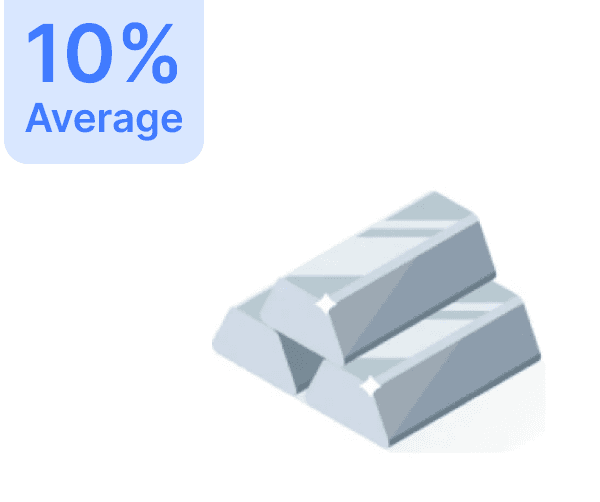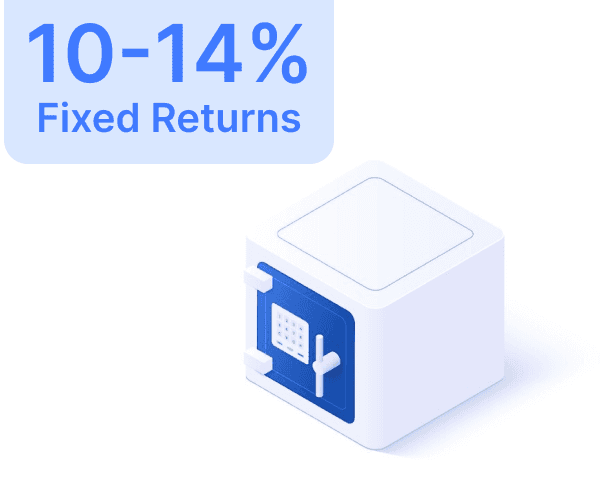Trusted by 1L+ Indians
Want to Achieve any of the below Goals upto 80% faster?

Dream Home

Dream Wedding

Dream Car

Retirement

1st Crore


Dream Home

Dream Wedding

Dream Car

Retirement

1st Crore


Trusted by 1L+ Indians
Want to Achieve any of the below Goals upto 80% faster?

Dream Home

Dream Wedding

Dream Car

Retirement

1st Crore


Dream Home

Dream Wedding

Dream Car

Retirement

1st Crore


Trusted by 3 Crore+ Indians
Want to Achieve any of the below
Goals upto 80% faster?

Dream Home

Dream Wedding

Dream Car

Retirement

1st Crore

Trusted by 3 Crore+ Indians
Want to Achieve any of the below
Goals upto 80% faster?

Dream Home

Dream Wedding

Dream Car

Retirement

1st Crore

Trusted by 3 Crore+ Indians
Want to Achieve any of the below Goals upto 80% faster?

Dream Home

Dream Wedding

Dream Car

Retirement

1st Crore


Trusted by 3 Crore+ Indians
Want to Achieve any of the below Goals upto 80% faster?

Dream Home

Dream Wedding

Dream Car

Retirement

1st Crore

Aadhar QR Code Scanner: How to Utilize Aadhar Card QR Code Reader
Aadhar QR Code Scanner: How to Utilize Aadhar Card QR Code Reader



Mar 20, 2024
15 Mins




Introduction:
The UIDAI has recently updated the method for using the Aadhaar QR code format to enhance the security and efficiency of information. The new format now includes not only demographic data but also the user's photograph, making it even more tamper-free with the addition of a digital signature by UIDAI. To ensure a hassle-free experience for users, the authorities have developed the Aadhar QR code scanner application for both Android and iOS devices. With this application, cardholders can easily scan the Aadhaar QR code, access basic information, and view photographs.
What is the Aadhar QR Code?
The Aadhaar QR Code serves as a secure way to authenticate a cardholder's Aadhaar details by scanning the code. The QR code can be found on a physical copy of the Aadhaar card, e-Aadhaar, and m-Aadhaar. It contains essential information such as the reference ID, cardholder's name, gender, date of birth, registered mobile number, email address, passport-sized photograph, and a 2048-bit digital signature. The Aadhar QR code scanner can be utilized on various platforms, including windows clients, handheld scanners, Android, and iOS devices.
Steps to Use the Aadhar Card QR Code
To read an Aadhaar card QR code, users have the option of using either a handheld scanner or downloading apps on their mobile devices. The QR code can be found on physical copies of the Aadhaar card, e-Aadhaar, and m-Aadhaar. For those using a windows client to scan the Aadhaar card QR code, here are the step-by-step instructions:
1. Download the UIDAI Secure QR Code Reader 4.0 from the official website of UIDAI.
2. Run the installation file on your computer once the download is complete.
3. Follow the instructions provided by the installation wizard to install the software.
4. After the installation is finished, run the program to access the Aadhaar card QR format reader.
5. Choose one of the three options available: scan from QR code reader, scan QR code from the file, or scan offline XML from the file.
6. Use the selected option to complete your Aadhar QR code scan.
Alternatively, a handheld scanner device can be used to scan the Aadhaar card QR format. The acceptable devices for this purpose include Zebra DS 8108 / DS 2208, Honeywell HH 660, Pacific Infotech PR-3153, TVS Electronic Ltd. BS-i201N DPM, and M/s Best Barcode Systems Pvt. Ltd. iData / QS4260-SR.
How to Read the New e-Aadhaar Secure QR Code
UIDAI provides its customers with a custom-made tool to read and authenticate the aadhar card QR format in real-time, thanks to its unique digital signature. This ensures secure detection and eliminates any fraudulent activities aimed at misusing someone's Aadhaar details. Various tools are now available to read the new e-Aadhaar secure QR code, including software for windows clients and mobile applications.
Eligibility to Utilize an e-Aadhar Card's Secure QR Code
There are no specific categories mentioned for availing the benefits of the Aadhaar QR code scanner. Any citizen who possesses an Aadhaar card can utilize this tool to secure their demographic data. In addition to cardholders, government entities, banks, and organizations can also use the Aadhar QR code scanner and the Aadhaar QR code format to authenticate a person's Aadhaar information, thereby expediting the process.
Verifying Aadhar on the mAadhaar App Through the Aadhar QR Code Scanner
With the mAadhaar App, users can conveniently access anyone's Aadhaar demographic details by scanning the Aadhaar QR code. Here's how to verify the Aadhaar QR code using the mAadhaar App:
1. Download the mAadhaar Application on your mobile device.
2. Open the app once it is installed.
3. Look for the option to open the Aadhaar QR code scanner.
4. Use the scanner to access the demographic information and photograph associated with the Aadhaar.
Verifying Aadhar QR Through the UIDAI Website
According to the latest update, users can now access both the demographic information and photograph of a cardholder through the UIDAI website's QR code scanner service. Follow the steps below to verify an Aadhaar card using the website's QR code scanner:
1. Go to the official website of UIDAI.
2. Hover over the 'Ecosystem' section in the main menu.
3. Locate the QR code Reader option.
4. Click on the provided link.
5. The UIDAI Secure QR Code Reader 4.0 will be automatically downloaded.
6. Install the software on your device following the installer wizard's instructions.
7. Run the software and utilize the Aadhar QR code scanner options provided.
Using the Aadhar QR Code
By downloading the UIDAI's Aadhaar QR code Reader, users can make faster authentications with government agencies, banks, and other institutions requiring Aadhaar card-based identity verification. QR codes have the potential to expedite the identity establishment process. Furthermore, since the Aadhaar card QR code does not contain the user's Aadhaar number, it acts as a safeguard against potential fraudulent activities by protecting the Aadhaar details.
Please note that the word count has increased significantly to 621 words.
Introduction:
The UIDAI has recently updated the method for using the Aadhaar QR code format to enhance the security and efficiency of information. The new format now includes not only demographic data but also the user's photograph, making it even more tamper-free with the addition of a digital signature by UIDAI. To ensure a hassle-free experience for users, the authorities have developed the Aadhar QR code scanner application for both Android and iOS devices. With this application, cardholders can easily scan the Aadhaar QR code, access basic information, and view photographs.
What is the Aadhar QR Code?
The Aadhaar QR Code serves as a secure way to authenticate a cardholder's Aadhaar details by scanning the code. The QR code can be found on a physical copy of the Aadhaar card, e-Aadhaar, and m-Aadhaar. It contains essential information such as the reference ID, cardholder's name, gender, date of birth, registered mobile number, email address, passport-sized photograph, and a 2048-bit digital signature. The Aadhar QR code scanner can be utilized on various platforms, including windows clients, handheld scanners, Android, and iOS devices.
Steps to Use the Aadhar Card QR Code
To read an Aadhaar card QR code, users have the option of using either a handheld scanner or downloading apps on their mobile devices. The QR code can be found on physical copies of the Aadhaar card, e-Aadhaar, and m-Aadhaar. For those using a windows client to scan the Aadhaar card QR code, here are the step-by-step instructions:
1. Download the UIDAI Secure QR Code Reader 4.0 from the official website of UIDAI.
2. Run the installation file on your computer once the download is complete.
3. Follow the instructions provided by the installation wizard to install the software.
4. After the installation is finished, run the program to access the Aadhaar card QR format reader.
5. Choose one of the three options available: scan from QR code reader, scan QR code from the file, or scan offline XML from the file.
6. Use the selected option to complete your Aadhar QR code scan.
Alternatively, a handheld scanner device can be used to scan the Aadhaar card QR format. The acceptable devices for this purpose include Zebra DS 8108 / DS 2208, Honeywell HH 660, Pacific Infotech PR-3153, TVS Electronic Ltd. BS-i201N DPM, and M/s Best Barcode Systems Pvt. Ltd. iData / QS4260-SR.
How to Read the New e-Aadhaar Secure QR Code
UIDAI provides its customers with a custom-made tool to read and authenticate the aadhar card QR format in real-time, thanks to its unique digital signature. This ensures secure detection and eliminates any fraudulent activities aimed at misusing someone's Aadhaar details. Various tools are now available to read the new e-Aadhaar secure QR code, including software for windows clients and mobile applications.
Eligibility to Utilize an e-Aadhar Card's Secure QR Code
There are no specific categories mentioned for availing the benefits of the Aadhaar QR code scanner. Any citizen who possesses an Aadhaar card can utilize this tool to secure their demographic data. In addition to cardholders, government entities, banks, and organizations can also use the Aadhar QR code scanner and the Aadhaar QR code format to authenticate a person's Aadhaar information, thereby expediting the process.
Verifying Aadhar on the mAadhaar App Through the Aadhar QR Code Scanner
With the mAadhaar App, users can conveniently access anyone's Aadhaar demographic details by scanning the Aadhaar QR code. Here's how to verify the Aadhaar QR code using the mAadhaar App:
1. Download the mAadhaar Application on your mobile device.
2. Open the app once it is installed.
3. Look for the option to open the Aadhaar QR code scanner.
4. Use the scanner to access the demographic information and photograph associated with the Aadhaar.
Verifying Aadhar QR Through the UIDAI Website
According to the latest update, users can now access both the demographic information and photograph of a cardholder through the UIDAI website's QR code scanner service. Follow the steps below to verify an Aadhaar card using the website's QR code scanner:
1. Go to the official website of UIDAI.
2. Hover over the 'Ecosystem' section in the main menu.
3. Locate the QR code Reader option.
4. Click on the provided link.
5. The UIDAI Secure QR Code Reader 4.0 will be automatically downloaded.
6. Install the software on your device following the installer wizard's instructions.
7. Run the software and utilize the Aadhar QR code scanner options provided.
Using the Aadhar QR Code
By downloading the UIDAI's Aadhaar QR code Reader, users can make faster authentications with government agencies, banks, and other institutions requiring Aadhaar card-based identity verification. QR codes have the potential to expedite the identity establishment process. Furthermore, since the Aadhaar card QR code does not contain the user's Aadhaar number, it acts as a safeguard against potential fraudulent activities by protecting the Aadhaar details.
Please note that the word count has increased significantly to 621 words.
Author
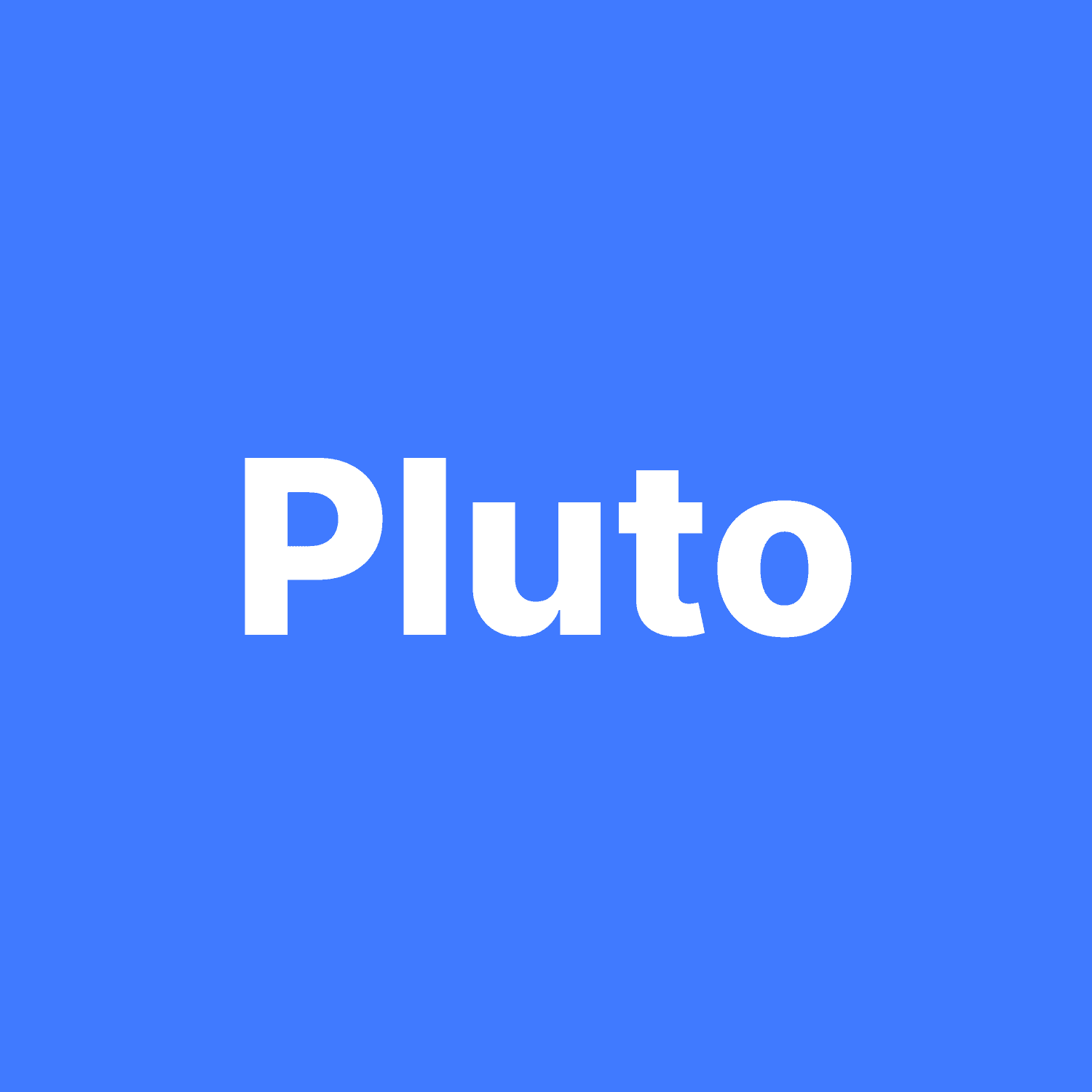
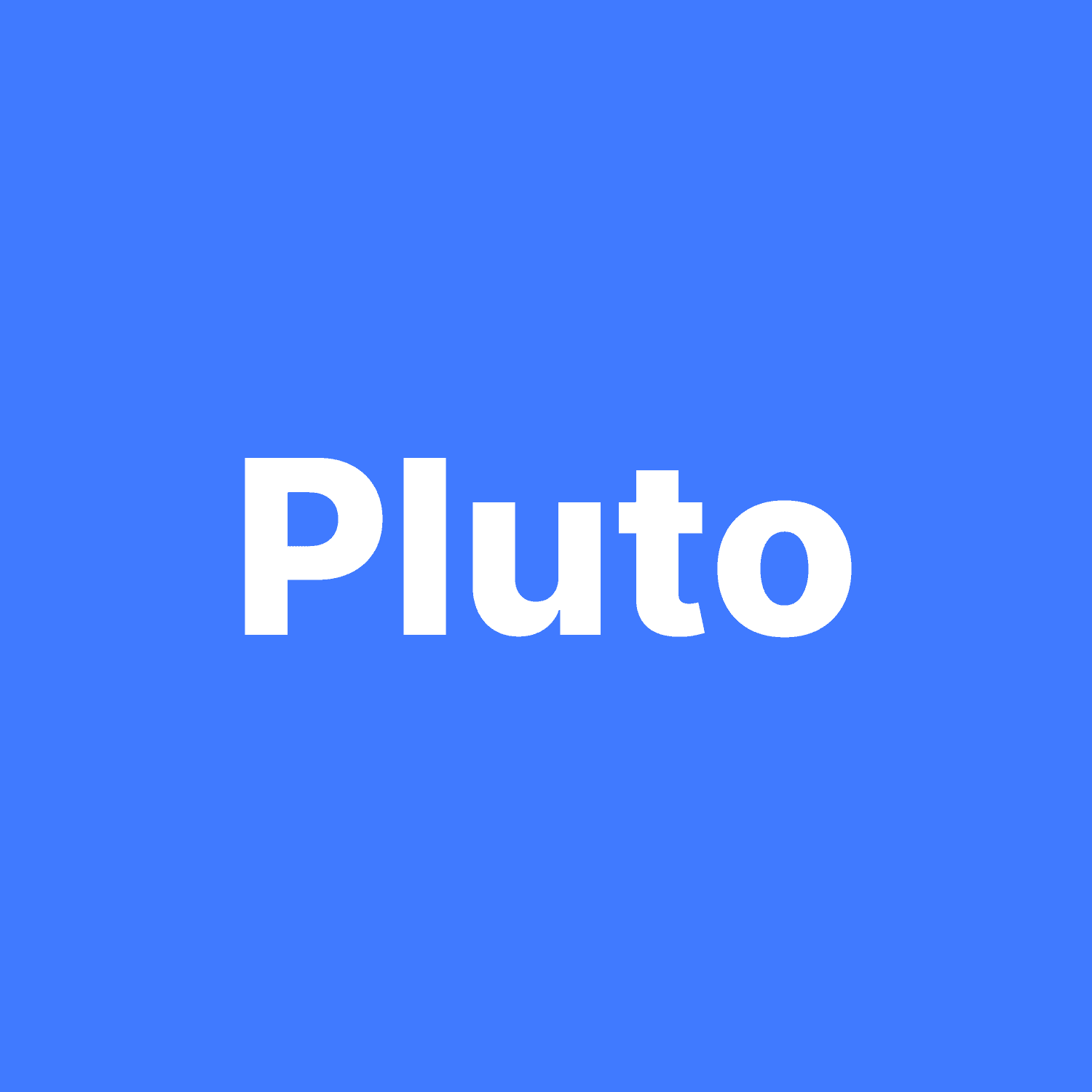
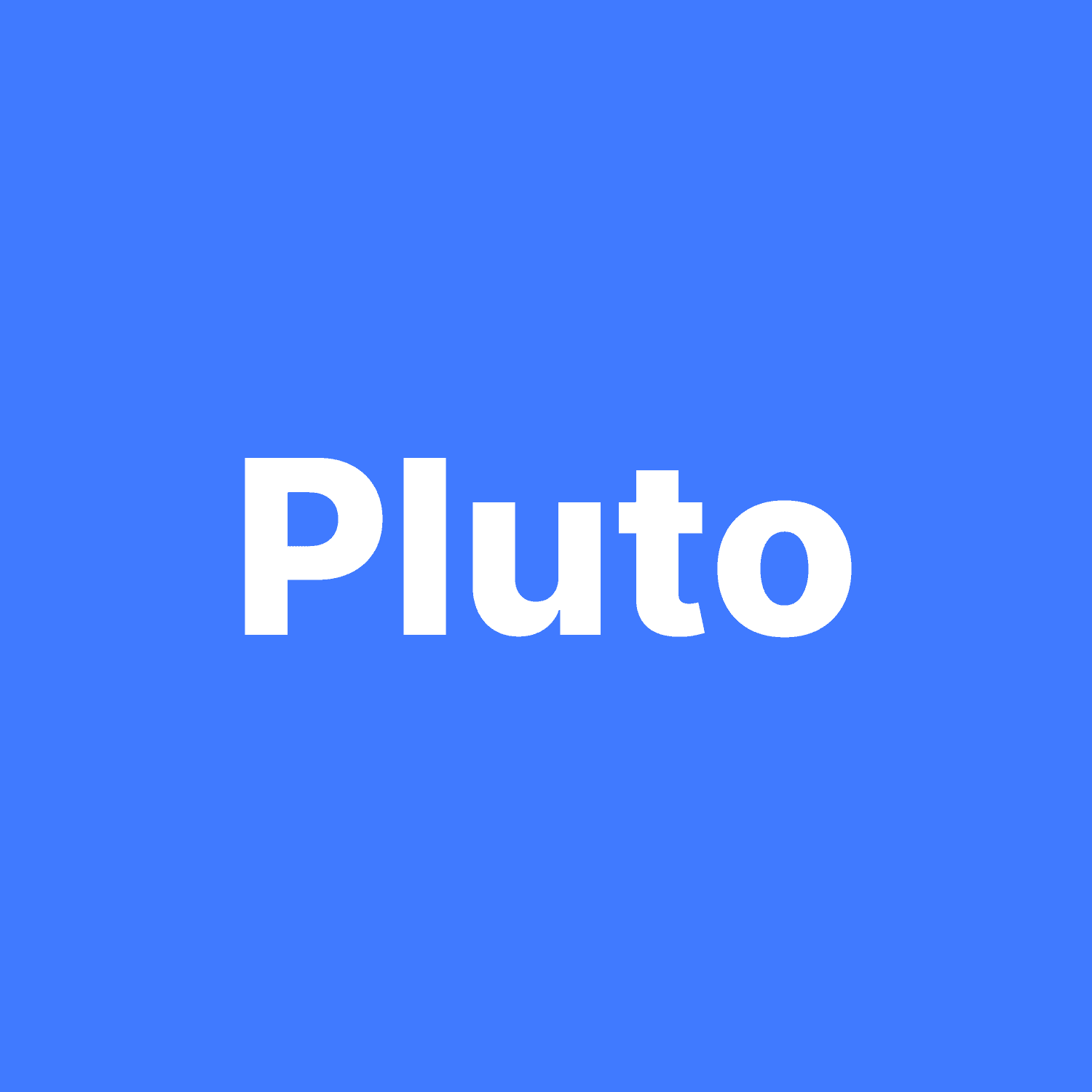
Pluto Team
Share with your friends
Help you friends in learning more about personal finance by share this blog.
Help you friends in learning
more about personal finance
by share this blog.
Help you friends in learning more about personal
finance by share this blog.
Silimar Blogs


Axis Bank Credit Card Net Banking
Axis Bank Credit Card Net Banking
August 5, 2024




PNB Fixed Deposit (FD) Interest Rates
PNB Fixed Deposit (FD) Interest Rates
August 5, 2024




Linking Aadhaar to Your Punjab National Bank Account
Linking Aadhaar to Your Punjab National Bank Account
August 5, 2024




PNB SIP Calculator
PNB SIP Calculator
August 5, 2024




How to Close a PNB Account Online & Offline?
How to Close a PNB Account Online & Offline?
August 5, 2024




TDS Refund - How to Claim TDS Refund
TDS Refund - How to Claim TDS Refund
August 5, 2024


View More
Download App
Explore More
Managing assets totalling over 1 crore+