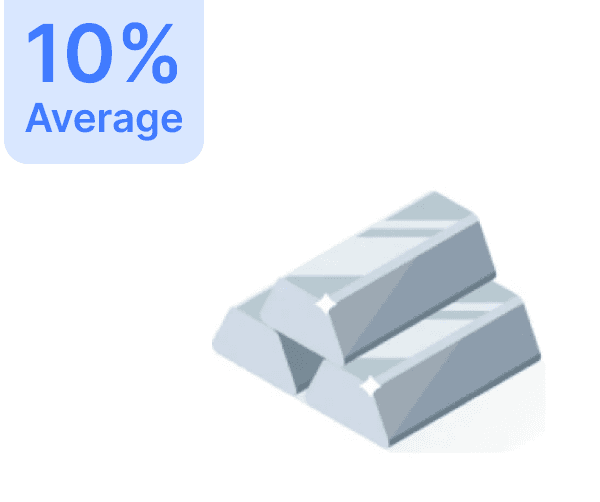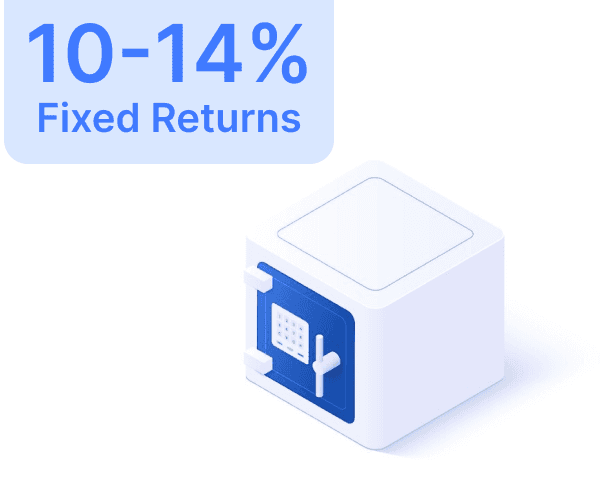Trusted by 1L+ Indians
Want to Achieve any of the below Goals upto 80% faster?

Dream Home

Dream Wedding

Dream Car

Retirement

1st Crore


Dream Home

Dream Wedding

Dream Car

Retirement

1st Crore


Trusted by 1L+ Indians
Want to Achieve any of the below Goals upto 80% faster?

Dream Home

Dream Wedding

Dream Car

Retirement

1st Crore


Dream Home

Dream Wedding

Dream Car

Retirement

1st Crore


Trusted by 3 Crore+ Indians
Want to Achieve any of the below
Goals upto 80% faster?

Dream Home

Dream Wedding

Dream Car

Retirement

1st Crore

Trusted by 3 Crore+ Indians
Want to Achieve any of the below
Goals upto 80% faster?

Dream Home

Dream Wedding

Dream Car

Retirement

1st Crore

Trusted by 3 Crore+ Indians
Want to Achieve any of the below Goals upto 80% faster?

Dream Home

Dream Wedding

Dream Car

Retirement

1st Crore


Trusted by 3 Crore+ Indians
Want to Achieve any of the below Goals upto 80% faster?

Dream Home

Dream Wedding

Dream Car

Retirement

1st Crore

How to Activate SBI Netbanking Online
How to Activate SBI Netbanking Online




Net banking has revolutionized the banking industry, making tasks like passbook printing, cash withdrawal, demand draft preparation, and cheque-book applications much easier. State Bank of India's (SBI) net banking service allows customers to perform these tasks online, secured with debit card credentials and One Time Passwords (OTP) to ensure account safety. This article provides a detailed guide on how to activate SBI netbanking for performing various online tasks.
Steps to Activate SBI Netbanking Online
Step 1: Visit the SBI Net Banking Portal
To start the process, go to the official SBI net banking portal.
Step 2: Click on “New User Registration/Activation”
On the homepage, find and click the “New User Registration/Activation” link.
Note: If you have already received a Pre-printed Kit (PPK) from your branch, use the user ID and password provided in the kit on the normal login screen instead of proceeding with this link.
Step 3: Select “New User Registration”
From the drop-down menu, select “New User Registration” and then click “Next.”
Step 4: Fill Out the Registration Form
You will be taken to a user-driven registration form. Enter the following details:
Account number (as mentioned in your passbook)
CIF number
Branch code
Country
Registered mobile number
Step 5: Choose Internet Banking Facility
Select the type of Internet Banking facility you require: Full Transaction Rights, Limited Transaction Rights, or View Rights only.
Step 6: Enter Captcha Code
Input the captcha code as shown on the screen and click "Submit."
Step 7: Enter OTP
You will receive an OTP on your registered mobile number. Enter this OTP and click "Confirm."
Step 8: Complete Registration with ATM Card
If you have an ATM card, select the ATM Card option and click "Submit." You will be redirected to the Debit Card Validation page.
Note: If you do not have an ATM card, visit your branch to activate Internet Banking services.
Step 9: Validate ATM Card
On the Debit Card Validation page, enter your ATM card details and click "Proceed."
Step 10: Generate Username and Password
Create a permanent username. Then, set a login password that includes:
Upper and lower case alphabets
At least one number
At least one special character
Re-enter the password to confirm and click "Submit."
Step 11: Successful Registration
Your registration is now complete. You can log in to SBI Internet Banking services using your new username and password.
Dos and Don’ts While Activating SBI Net Banking
Dos
Keep Your ATM Card Handy: Ensure you have your ATM card with you during the activation process.
Use Your Registered Mobile Number: Enter the same mobile number that you provided when opening your account.
Have Your Passbook and Chequebook Ready: These contain vital information like account number, CIF number, and branch details.
Create a Strong Password: Use a combination of upper and lower case letters, numbers, and special characters.
Don’ts
Never Share Your Account Details: Keep your account information private.
Do Not Share OTP: Sharing your OTP can result in unauthorized access to your account.
Avoid Sharing Passwords: Keep your net banking user ID, password, and OTP confidential.
Beware of Scams: Never respond to phone calls or emails asking for your banking details or net banking credentials.
By following these steps and keeping these tips in mind, you can activate your SBI net banking account with ease and ensure that your online banking experience is both secure and efficient. Regularly changing your password and monitoring your account for any suspicious activity are additional steps you can take to protect your financial information.
Net banking has revolutionized the banking industry, making tasks like passbook printing, cash withdrawal, demand draft preparation, and cheque-book applications much easier. State Bank of India's (SBI) net banking service allows customers to perform these tasks online, secured with debit card credentials and One Time Passwords (OTP) to ensure account safety. This article provides a detailed guide on how to activate SBI netbanking for performing various online tasks.
Steps to Activate SBI Netbanking Online
Step 1: Visit the SBI Net Banking Portal
To start the process, go to the official SBI net banking portal.
Step 2: Click on “New User Registration/Activation”
On the homepage, find and click the “New User Registration/Activation” link.
Note: If you have already received a Pre-printed Kit (PPK) from your branch, use the user ID and password provided in the kit on the normal login screen instead of proceeding with this link.
Step 3: Select “New User Registration”
From the drop-down menu, select “New User Registration” and then click “Next.”
Step 4: Fill Out the Registration Form
You will be taken to a user-driven registration form. Enter the following details:
Account number (as mentioned in your passbook)
CIF number
Branch code
Country
Registered mobile number
Step 5: Choose Internet Banking Facility
Select the type of Internet Banking facility you require: Full Transaction Rights, Limited Transaction Rights, or View Rights only.
Step 6: Enter Captcha Code
Input the captcha code as shown on the screen and click "Submit."
Step 7: Enter OTP
You will receive an OTP on your registered mobile number. Enter this OTP and click "Confirm."
Step 8: Complete Registration with ATM Card
If you have an ATM card, select the ATM Card option and click "Submit." You will be redirected to the Debit Card Validation page.
Note: If you do not have an ATM card, visit your branch to activate Internet Banking services.
Step 9: Validate ATM Card
On the Debit Card Validation page, enter your ATM card details and click "Proceed."
Step 10: Generate Username and Password
Create a permanent username. Then, set a login password that includes:
Upper and lower case alphabets
At least one number
At least one special character
Re-enter the password to confirm and click "Submit."
Step 11: Successful Registration
Your registration is now complete. You can log in to SBI Internet Banking services using your new username and password.
Dos and Don’ts While Activating SBI Net Banking
Dos
Keep Your ATM Card Handy: Ensure you have your ATM card with you during the activation process.
Use Your Registered Mobile Number: Enter the same mobile number that you provided when opening your account.
Have Your Passbook and Chequebook Ready: These contain vital information like account number, CIF number, and branch details.
Create a Strong Password: Use a combination of upper and lower case letters, numbers, and special characters.
Don’ts
Never Share Your Account Details: Keep your account information private.
Do Not Share OTP: Sharing your OTP can result in unauthorized access to your account.
Avoid Sharing Passwords: Keep your net banking user ID, password, and OTP confidential.
Beware of Scams: Never respond to phone calls or emails asking for your banking details or net banking credentials.
By following these steps and keeping these tips in mind, you can activate your SBI net banking account with ease and ensure that your online banking experience is both secure and efficient. Regularly changing your password and monitoring your account for any suspicious activity are additional steps you can take to protect your financial information.
Author
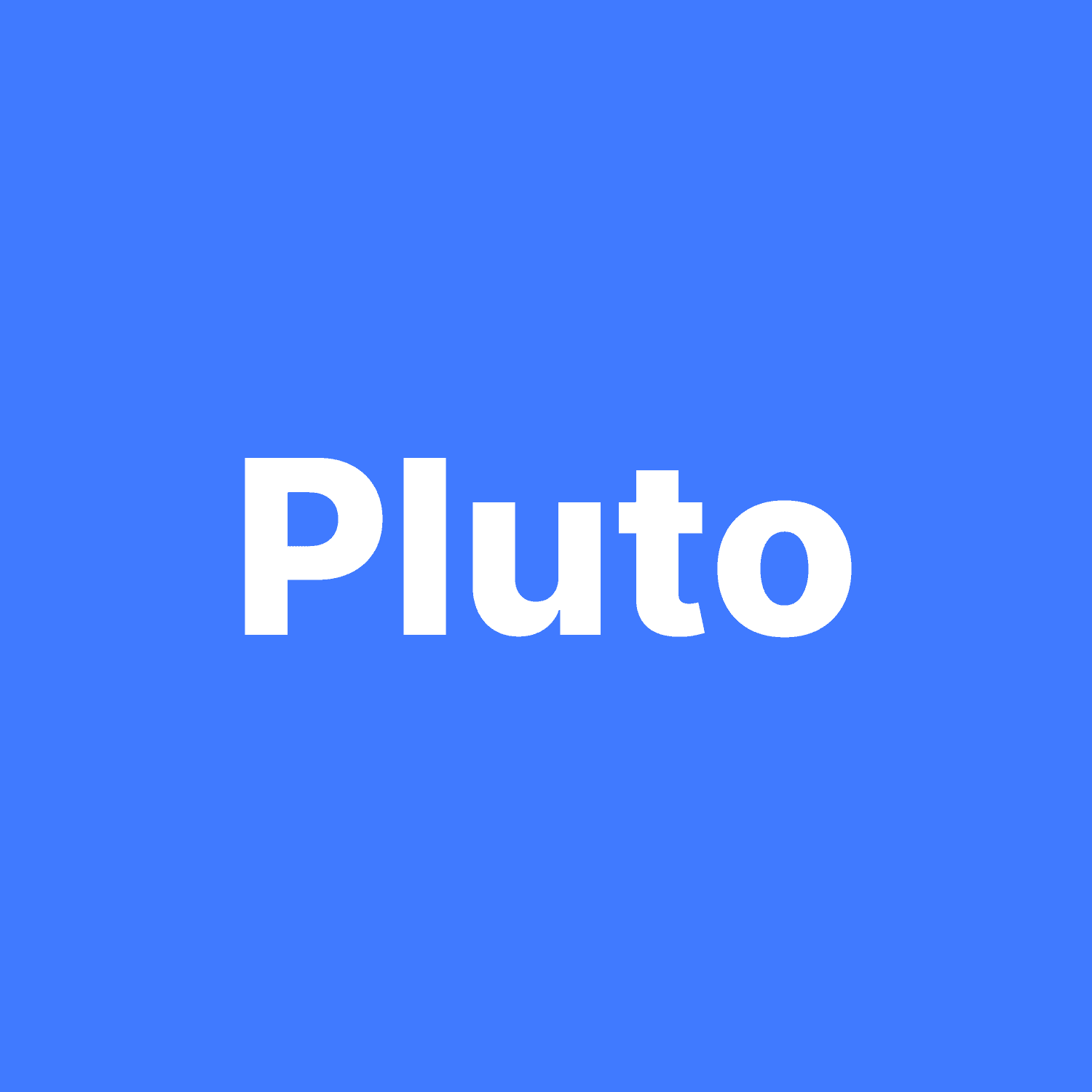
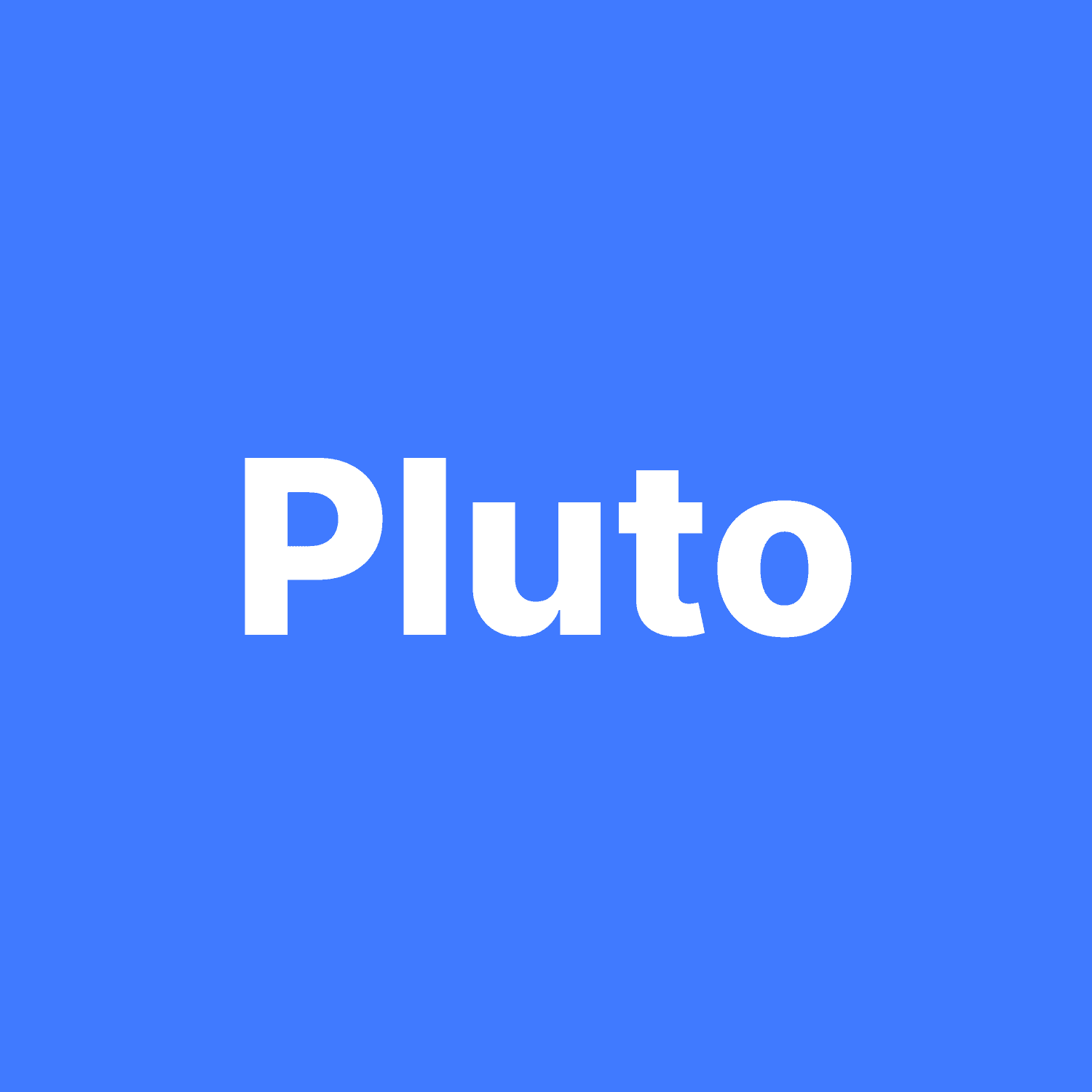
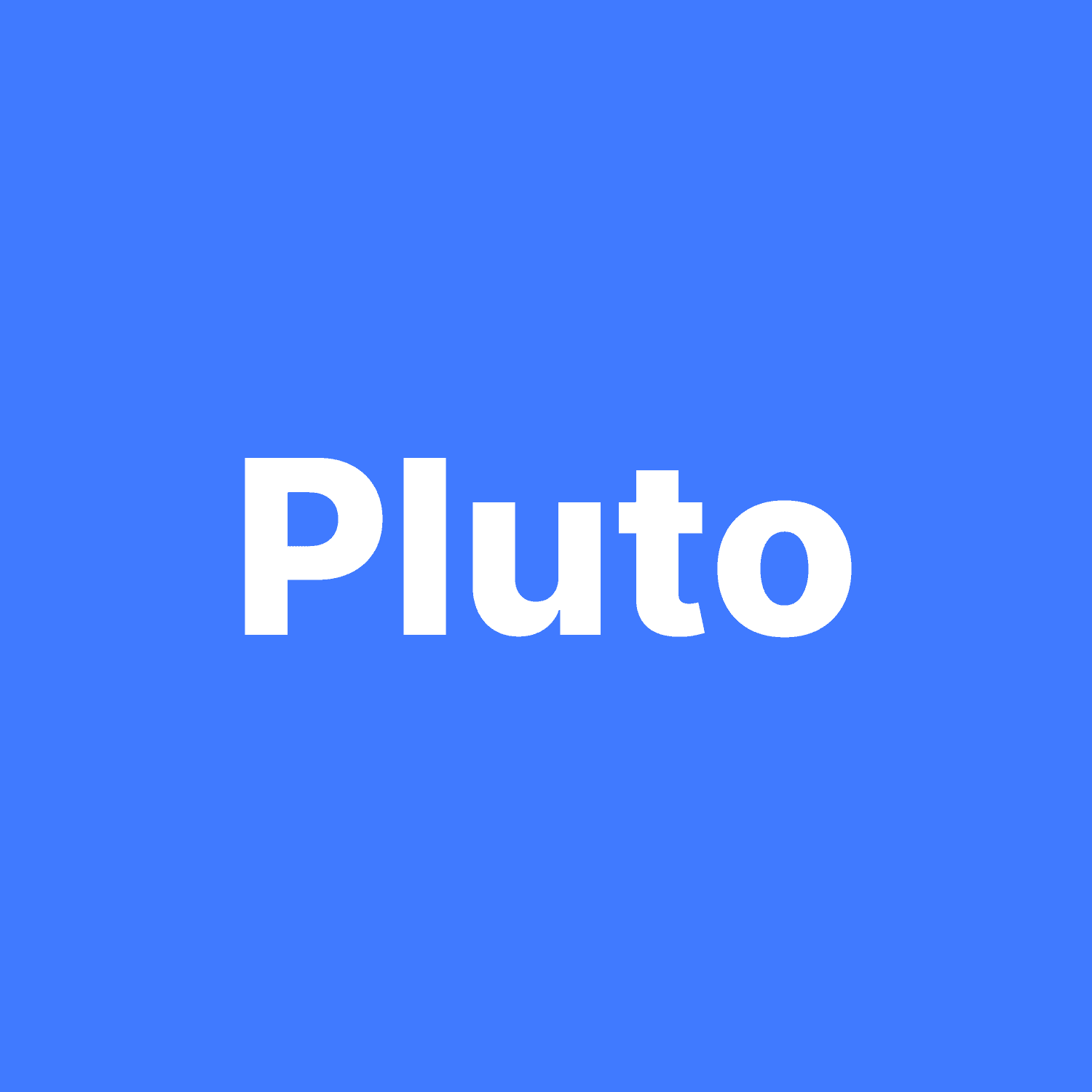
Share with your friends
Help you friends in learning more about personal finance by share this blog.
Help you friends in learning
more about personal finance
by share this blog.
Help you friends in learning more about personal
finance by share this blog.
Silimar Blogs


Axis Bank Credit Card Net Banking
Axis Bank Credit Card Net Banking
August 5, 2024




PNB Fixed Deposit (FD) Interest Rates
PNB Fixed Deposit (FD) Interest Rates
August 5, 2024




Linking Aadhaar to Your Punjab National Bank Account
Linking Aadhaar to Your Punjab National Bank Account
August 5, 2024




PNB SIP Calculator
PNB SIP Calculator
August 5, 2024




How to Close a PNB Account Online & Offline?
How to Close a PNB Account Online & Offline?
August 5, 2024




TDS Refund - How to Claim TDS Refund
TDS Refund - How to Claim TDS Refund
August 5, 2024


View More
Download App
Explore More
Managing assets totalling over 1 crore+