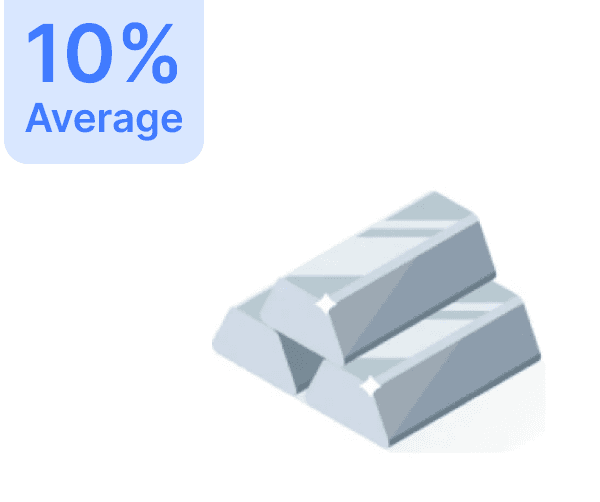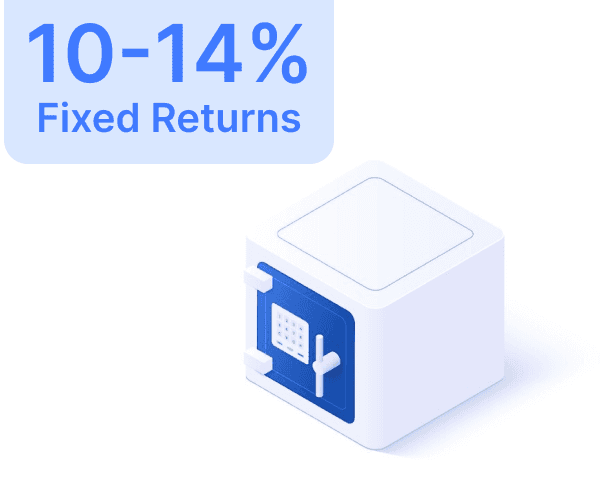Trusted by 1L+ Indians
Want to Achieve any of the below Goals upto 80% faster?

Dream Home

Dream Wedding

Dream Car

Retirement

1st Crore


Dream Home

Dream Wedding

Dream Car

Retirement

1st Crore


Trusted by 1L+ Indians
Want to Achieve any of the below Goals upto 80% faster?

Dream Home

Dream Wedding

Dream Car

Retirement

1st Crore


Dream Home

Dream Wedding

Dream Car

Retirement

1st Crore


Trusted by 3 Crore+ Indians
Want to Achieve any of the below
Goals upto 80% faster?

Dream Home

Dream Wedding

Dream Car

Retirement

1st Crore

Trusted by 3 Crore+ Indians
Want to Achieve any of the below
Goals upto 80% faster?

Dream Home

Dream Wedding

Dream Car

Retirement

1st Crore

Trusted by 3 Crore+ Indians
Want to Achieve any of the below Goals upto 80% faster?

Dream Home

Dream Wedding

Dream Car

Retirement

1st Crore


Trusted by 3 Crore+ Indians
Want to Achieve any of the below Goals upto 80% faster?

Dream Home

Dream Wedding

Dream Car

Retirement

1st Crore

"How to Check Bank Account Balance in PhonePe: A Step-by-Step Guide
"How to Check Bank Account Balance in PhonePe: A Step-by-Step Guide



Mar 23, 2024
15 Mins




Introduction;
PhonePe, a leading digital payments and financial services provider in India, offers a user-friendly application based on the Unified Payments Interface (UPI). With PhonePe, customers can conveniently send and receive money, make Point of Sale (POS) payments, recharge mobile phones, pay utility bills, buy insurance, mutual funds, and even digital gold.
However, it is important to note that using the PhonePe application requires an active and valid bank account. Transactions made through UPI are updated in your linked bank account, making it necessary to check your bank balance on PhonePe.
To assist you with this process, we have outlined a simple guide below:
Step 1: Download and install the PhonePe application from your mobile phone's app store. Once installed, enter the required information to log in. You will be directed to a new page with various options under the "Transfer Money" heading. Click on the "Check Balance" option.
Step 2: A new interface will appear, displaying the "Payment Methods on UPI." Here, you can view the bank account details linked to your PhonePe account. Select your bank details.
Step 3: Enter your UPI PIN as prompted and click on the "OK" button. It may take a moment, but soon you will see your PhonePe account balance on your mobile phone screen.
By following these easy steps, you can quickly learn how to check your bank account balance within the PhonePe app.
In conclusion, with the help of this article and the provided step-by-step instructions, you should be able to efficiently check your account balance on PhonePe. If you encounter any issues or have additional questions, feel free to contact PhonePe Customer Care Toll-free at 08068727374 or 02268727374. Alternatively, you can email the support team at support@phonepe.com from your registered mobile number to receive the necessary assistance regarding your transactions or bank account."
Services:
Helpline Numbers: 080-68727374 / 022-68727374
Email: support@phonepe.com
As a trusted digital payments platform, PhonePe is dedicated to resolving any queries or concerns you may have. Don't hesitate to reach out for prompt and reliable assistance."
Introduction;
PhonePe, a leading digital payments and financial services provider in India, offers a user-friendly application based on the Unified Payments Interface (UPI). With PhonePe, customers can conveniently send and receive money, make Point of Sale (POS) payments, recharge mobile phones, pay utility bills, buy insurance, mutual funds, and even digital gold.
However, it is important to note that using the PhonePe application requires an active and valid bank account. Transactions made through UPI are updated in your linked bank account, making it necessary to check your bank balance on PhonePe.
To assist you with this process, we have outlined a simple guide below:
Step 1: Download and install the PhonePe application from your mobile phone's app store. Once installed, enter the required information to log in. You will be directed to a new page with various options under the "Transfer Money" heading. Click on the "Check Balance" option.
Step 2: A new interface will appear, displaying the "Payment Methods on UPI." Here, you can view the bank account details linked to your PhonePe account. Select your bank details.
Step 3: Enter your UPI PIN as prompted and click on the "OK" button. It may take a moment, but soon you will see your PhonePe account balance on your mobile phone screen.
By following these easy steps, you can quickly learn how to check your bank account balance within the PhonePe app.
In conclusion, with the help of this article and the provided step-by-step instructions, you should be able to efficiently check your account balance on PhonePe. If you encounter any issues or have additional questions, feel free to contact PhonePe Customer Care Toll-free at 08068727374 or 02268727374. Alternatively, you can email the support team at support@phonepe.com from your registered mobile number to receive the necessary assistance regarding your transactions or bank account."
Services:
Helpline Numbers: 080-68727374 / 022-68727374
Email: support@phonepe.com
As a trusted digital payments platform, PhonePe is dedicated to resolving any queries or concerns you may have. Don't hesitate to reach out for prompt and reliable assistance."
Author
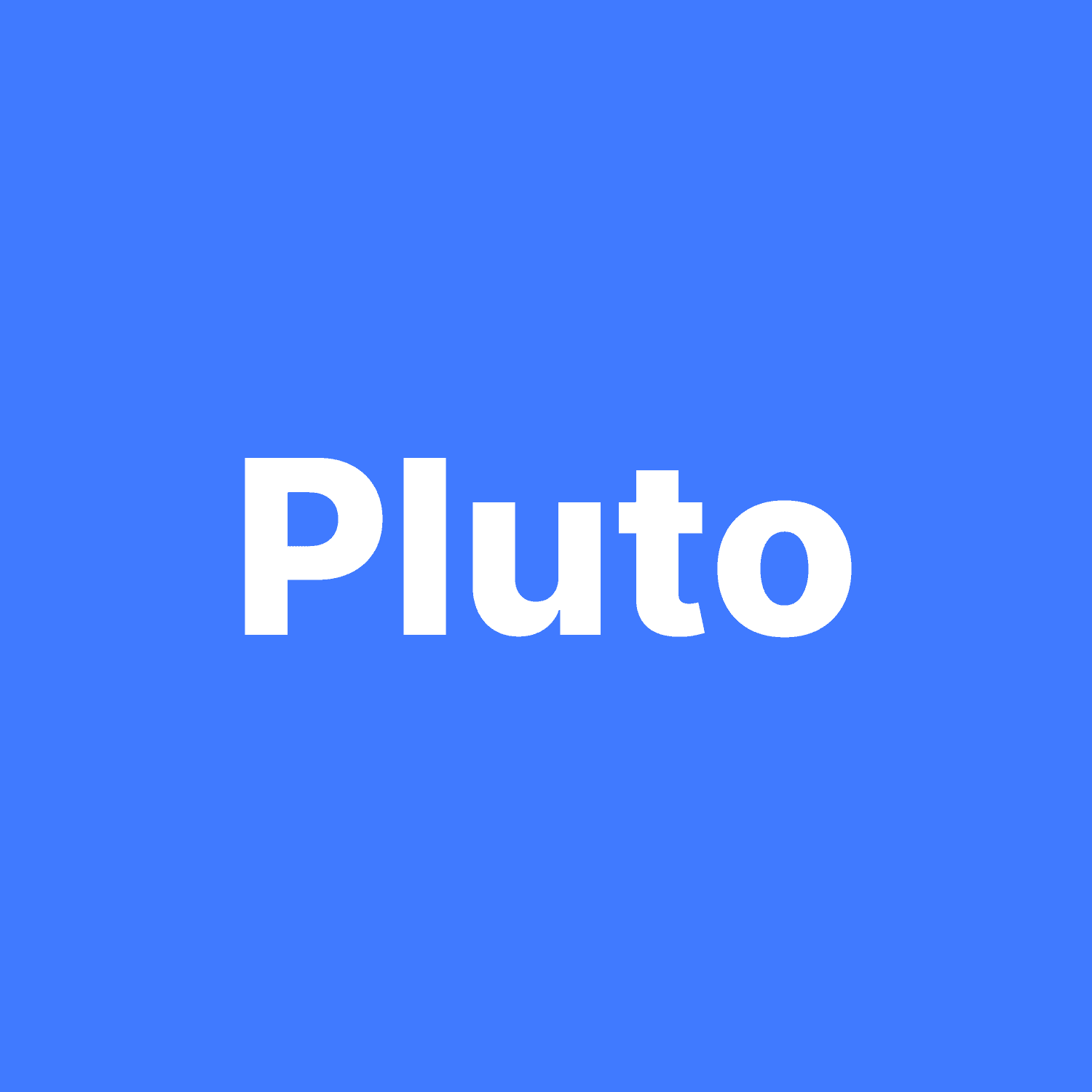
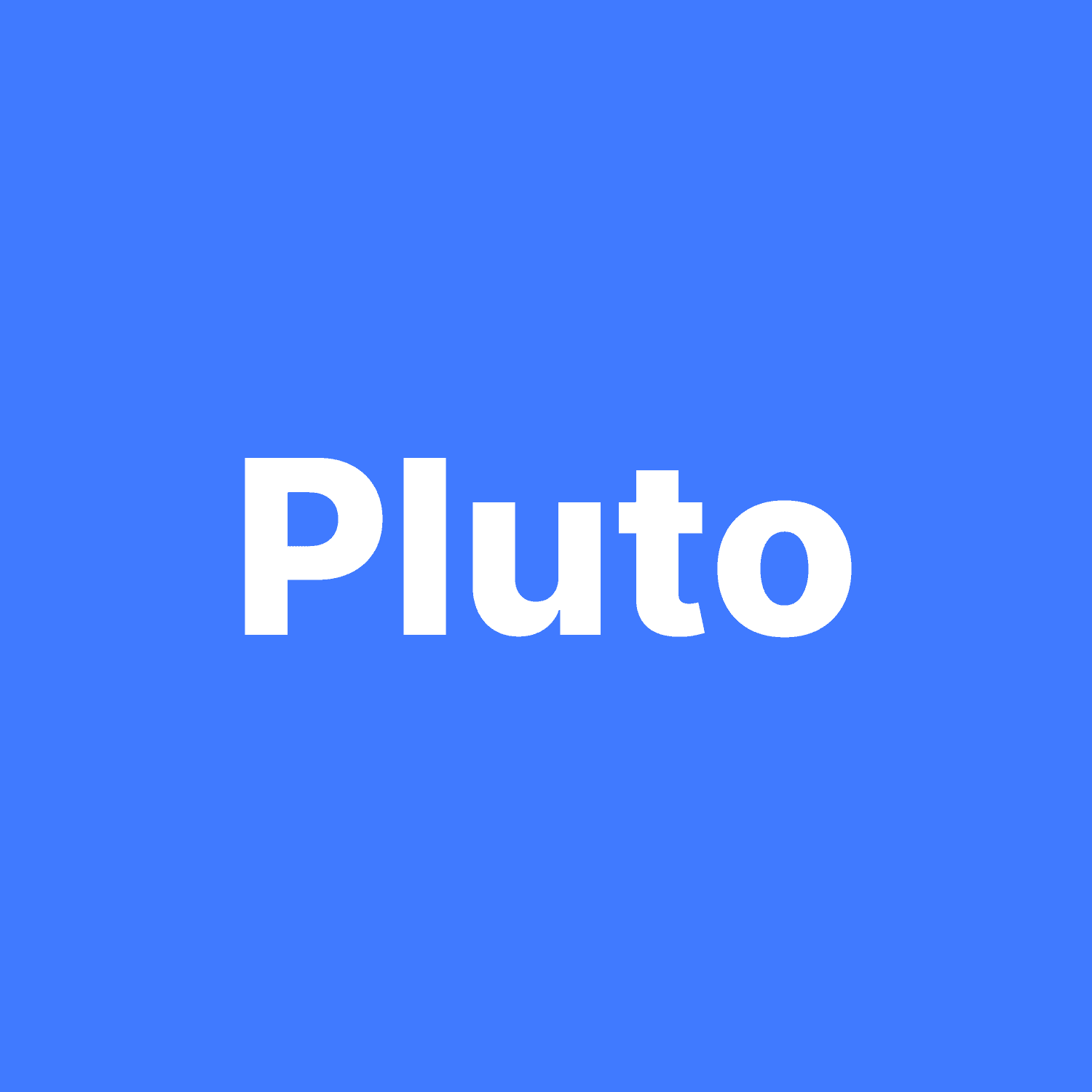
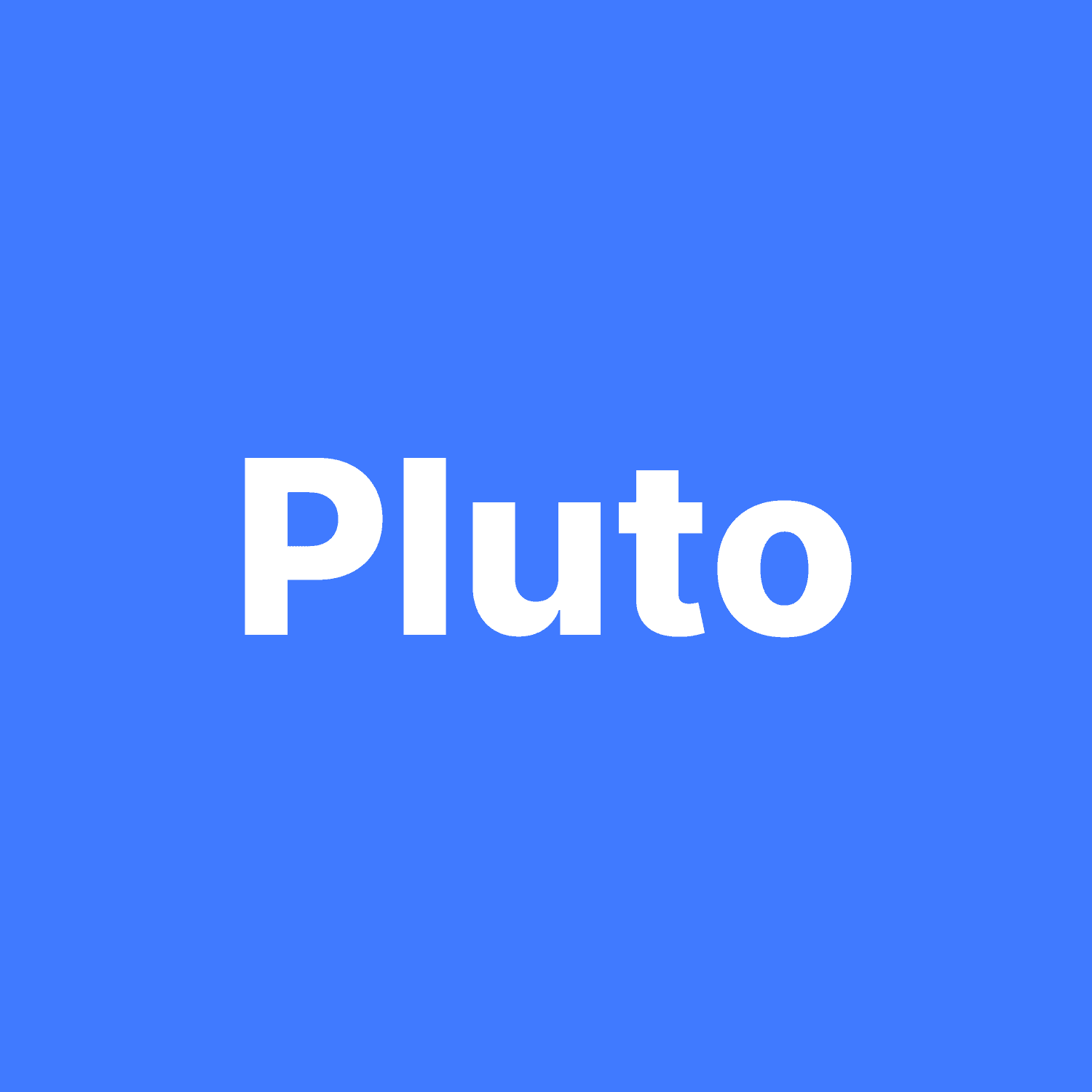
Pluto Team
Share with your friends
Help you friends in learning more about personal finance by share this blog.
Help you friends in learning
more about personal finance
by share this blog.
Help you friends in learning more about personal
finance by share this blog.
Silimar Blogs


Axis Bank Credit Card Net Banking
Axis Bank Credit Card Net Banking
August 5, 2024




PNB Fixed Deposit (FD) Interest Rates
PNB Fixed Deposit (FD) Interest Rates
August 5, 2024




Linking Aadhaar to Your Punjab National Bank Account
Linking Aadhaar to Your Punjab National Bank Account
August 5, 2024




PNB SIP Calculator
PNB SIP Calculator
August 5, 2024




How to Close a PNB Account Online & Offline?
How to Close a PNB Account Online & Offline?
August 5, 2024




TDS Refund - How to Claim TDS Refund
TDS Refund - How to Claim TDS Refund
August 5, 2024


View More
Download App
Explore More
Managing assets totalling over 1 crore+